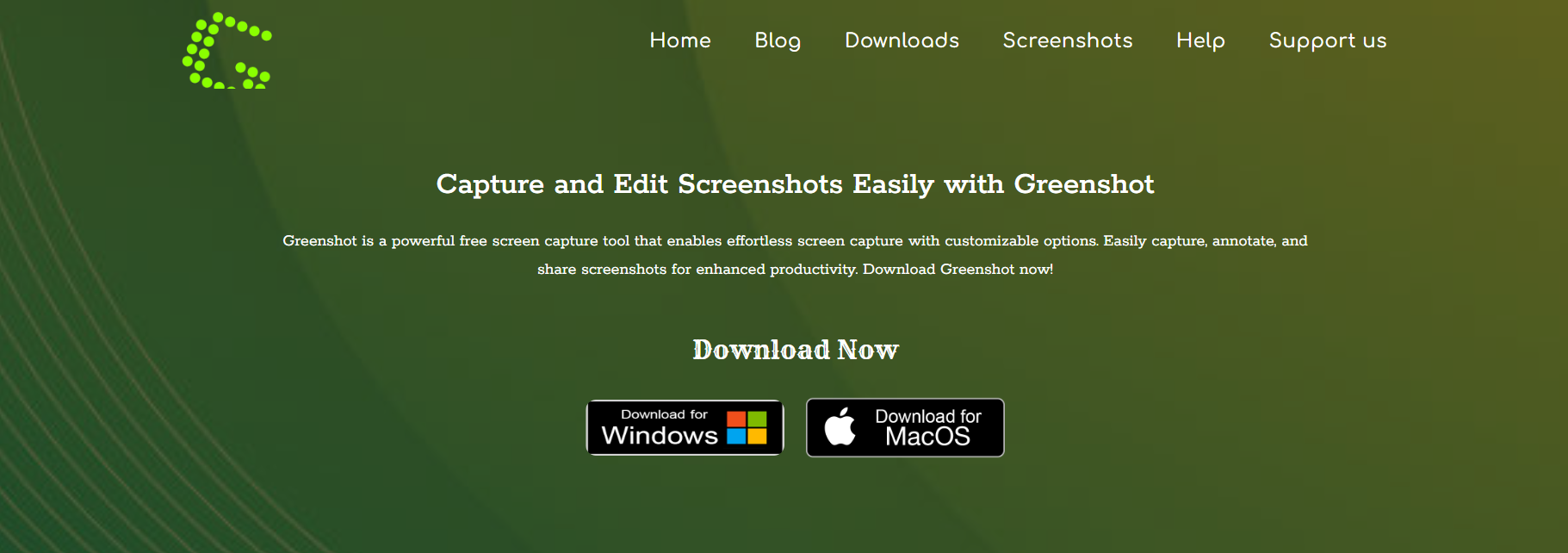In the world of productivity and digital content creation, capturing screenshots efficiently is a vital skill. Whether you are a developer, writer, educator, or just someone who needs to share your screen quickly, a reliable screenshot tool can save hours of time. Greenshot stands out as a powerful, lightweight, and user-friendly screenshot utility designed primarily for Windows users. This article explores Greenshot’s features, installation process, workflow, and practical applications to help you harness its full potential.
Overview of Greenshot
Greenshot is an open-source screenshot tool built for the Windows platform that simplifies the process of capturing, annotating, and exporting screenshots. Developed with ease of use in mind, it allows users to quickly capture the entire screen, a selected window, or a specific region. Unlike built-in Windows tools, Greenshot offers extensive annotation options, seamless integration with image editors, and direct export to cloud services or clipboard.
The software has earned a strong following because it balances simplicity with advanced functionality, making it suitable for both casual users and professionals who require precise screen captures for presentations, bug reports, tutorials, or documentation.
Key Features of Greenshot
Greenshot delivers a robust set of features that enhance how users capture and handle screenshots:
- Multiple Capture Modes: Users can capture the full screen, an active window, or a selected region using keyboard shortcuts or the system tray icon.
- Annotation Tools: Once a screenshot is taken, Greenshot opens its built-in image editor, providing tools such as arrows, shapes, text boxes, highlights, and blur effects to customize the image.
- Export Options: Screenshots can be saved to a local folder, copied to the clipboard, sent directly to a printer, uploaded to cloud services like Imgur, or opened in external applications like Microsoft Paint or Photoshop.
- Customizable Hotkeys: Users can configure shortcut keys to speed up their screenshot workflow according to personal preferences.
- Image Format Support: Greenshot supports popular formats like PNG, JPEG, BMP, and GIF.
- Open Source and Free: Being open-source, Greenshot is free to use and has an active development community contributing to its improvements and bug fixes.
Installation and Setup on Windows
Installing Greenshot on a Windows machine is straightforward and quick:
- Download: Visit the official Greenshot website or trusted software repositories to download the latest Windows installer.
- Run Installer: Execute the downloaded setup file and follow the prompts. You can customize the installation directory if desired.
- Launch Greenshot: After installation, Greenshot runs in the background, accessible through the system tray icon in the taskbar.
- Configure Preferences: Right-click the system tray icon and open the settings menu to customize options such as hotkeys, output folders, image format, and upload destinations.
The default settings are user-friendly and sufficient for most users, but tweaking preferences ensures an optimized experience tailored to specific needs.
How Greenshot Works: Capturing Screenshots
Greenshot operates quietly in the background, waiting for user commands to capture the screen. It offers three main capture modes:
Full Screen Capture
Pressing the configured hotkey or selecting the option from the system tray menu captures the entire screen. On multi-monitor setups, Greenshot can capture all screens combined or just the primary display, depending on settings.
Window Capture
When capturing a single window, Greenshot allows you to select an active window by clicking on it after triggering the capture command. This is useful for focusing on specific application windows without including the rest of the desktop.
Region Capture
The region capture mode lets users manually select an area of the screen by dragging the mouse over the desired section. This precision is perfect for capturing snippets like error messages, parts of documents, or webpage sections.
After capturing, Greenshot automatically opens the image in its built-in editor or executes the predefined action, like saving to disk or copying to the clipboard.
Using Greenshot’s Built-In Image Editor
The real power of Greenshot lies in its image editor, which opens automatically after a screenshot is taken, unless configured otherwise. The editor is intuitive and equipped with essential tools:
- Drawing Shapes: Users can add rectangles, ellipses, and lines to highlight important areas.
- Adding Arrows: Point to specific elements in the screenshot with arrows for clarity.
- Text Annotations: Insert text boxes with customizable fonts and colors to provide explanations or notes.
- Highlighting: Emphasize key parts by overlaying semi-transparent color highlights.
- Pixelate and Blur: Protect sensitive information like passwords or personal data by obscuring parts of the screenshot.
- Crop and Resize: Basic image manipulation tools allow cropping to remove unwanted parts or resizing to adjust dimensions.
This editor is lightweight but sufficient for most screenshot editing needs, making external editing unnecessary for quick tasks.
Exporting and Sharing Screenshots
Once a screenshot is ready, Greenshot provides multiple export options designed to streamline sharing and storage:
- Save to File: Automatically save images to a predefined folder in a selected format (PNG, JPEG, BMP, GIF).
- Copy to Clipboard: Instantly copy the image so it can be pasted into emails, documents, or messaging apps.
- Send to Printer: Print screenshots directly without opening another application.
- Upload to Cloud: With built-in support for Imgur and other services, users can upload images online and obtain shareable links instantly.
- Open with External Programs: Easily open screenshots in preferred image editors for advanced editing.
The flexibility in exporting makes Greenshot valuable in professional environments, allowing quick collaboration and documentation without cumbersome manual steps.
Customizing Greenshot for Efficiency
Greenshot’s customization options empower users to tailor the tool according to workflow preferences:
- Hotkey Configuration: Assign unique keyboard shortcuts for different capture types, reducing reliance on the system tray.
- Auto Save Options: Enable automatic saving to avoid interruptions and maintain an organized screenshot folder structure.
- Output Filename Templates: Customize filenames with date, time, and incremental counters to keep files easily identifiable.
- Clipboard and Upload Settings: Decide whether images should be copied to the clipboard or uploaded automatically post-capture.
- Startup Behavior: Set Greenshot to launch with Windows to have it ready whenever needed.
These customizable features help reduce repetitive tasks and speed up the screenshot process, increasing overall productivity.
Greenshot vs. Other Screenshot Tools
While Windows includes the Snipping Tool and Snip & Sketch, Greenshot offers advantages that attract power users:
- More Annotation Features: The built-in editor has richer annotation capabilities than the default Windows tools.
- Faster Workflow: Custom hotkeys and automated saving minimize clicks.
- Open Source and Free: No cost or ads, unlike some third-party apps.
- Cloud Integration: Quick upload to image hosting sites facilitates sharing.
- Lightweight: Minimal system resource usage compared to heavier software.
These features make Greenshot a preferred choice for developers, tech support professionals, content creators, and educators.
Practical Applications of Greenshot on Windows
Greenshot proves useful in a variety of contexts:
- Software Development and Bug Reporting: Capture error messages and UI bugs with annotations to communicate issues clearly to teams.
- Educational Content Creation: Produce tutorials with highlighted steps and notes to enhance learning materials.
- Business Presentations: Quickly create annotated visuals for reports, emails, or presentations.
- Customer Support: Support teams can create step-by-step screenshots to guide users effectively.
- Personal Use: Save important information from websites, chats, or documents.
Troubleshooting Common Issues
Most Greenshot installations run smoothly, but occasional issues may arise:
- Screenshot Not Saving: Verify output folder permissions and ensure sufficient disk space.
- Hotkeys Not Working: Check for conflicts with other applications or Windows shortcuts and reassign keys in settings.
- Editor Not Opening: Confirm that Greenshot is fully updated and reinstall if necessary.
- Upload Failures: Check internet connectivity and login credentials for cloud services.
The active Greenshot community and online forums provide quick help and solutions for most problems.
Enhancing Productivity with Greenshot Plugins and Extensions
Advanced users can expand Greenshot’s functionality through plugins and integrations:
- OCR Plugins: Extract text from screenshots automatically.
- Workflow Automation: Integrate Greenshot with task management or communication tools.
- Third-Party Upload Services: Add custom upload destinations beyond the default options.
These extensions are ideal for users seeking tailored workflows and automation.
Conclusion
Greenshot offers a compelling combination of ease, power, and flexibility for Windows users seeking a robust screenshot solution. From capturing simple screen regions to creating detailed annotated images, it caters to a broad range of needs without overwhelming complexity. Its open-source nature and active development community ensure continuous improvements and adaptations.
Whether used in a professional environment or for personal tasks, Greenshot can streamline the way screenshots are taken, edited, and shared, ultimately saving time and enhancing communication.