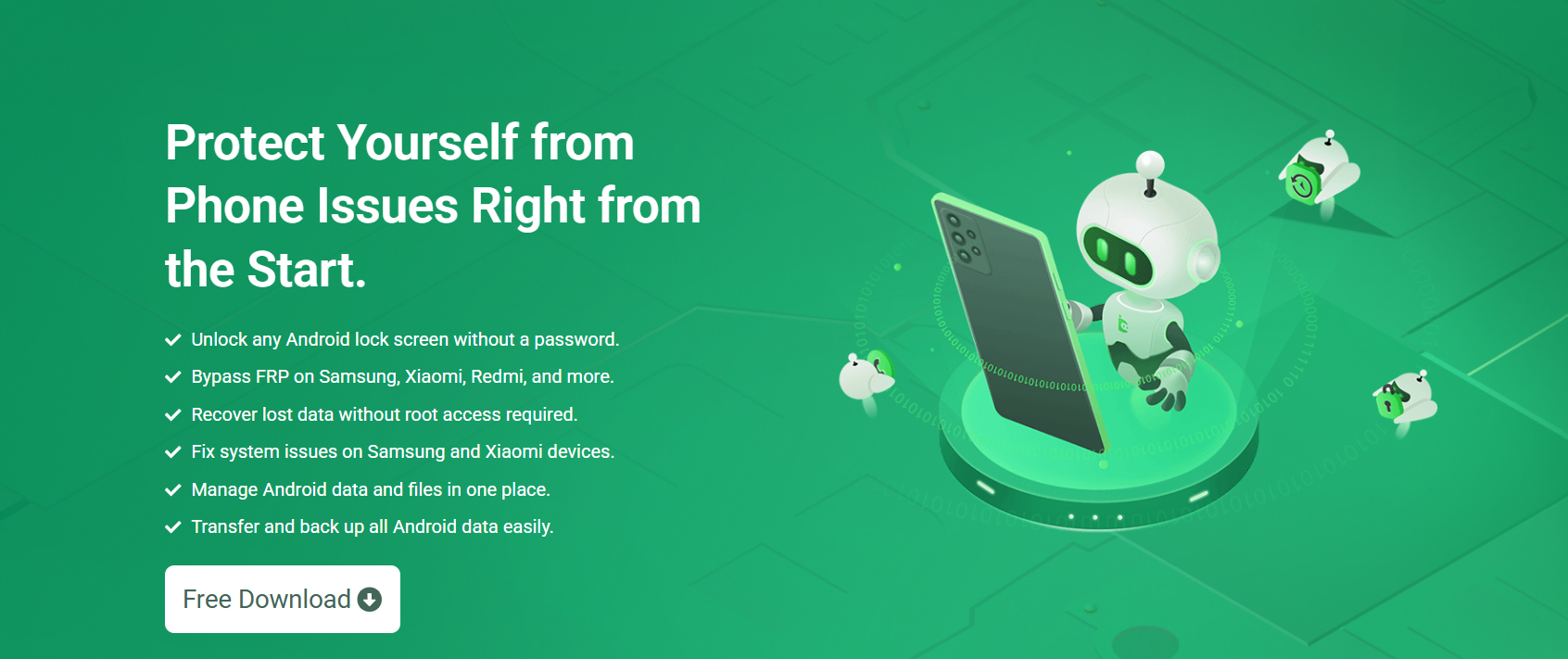Unlocking a phone should never feel like a gamble. You forget your screen lock, and suddenly you’re at risk of losing everything—photos, contacts, messages, and even app data. That’s where DroidKit steps in with a bold promise: unlock Android phones without data loss.
This guide explores how DroidKit tackles phone unlocking, whether it truly avoids data loss, and why it’s becoming a go-to tool for Android troubleshooting.
Rising Need for Safe Phone Unlocking Tools
With the rising complexity of phone security features, more users find themselves locked out of their own devices. Whether it’s a forgotten PIN, a broken screen, or a second-hand phone still linked to an old Google account, regaining access is often frustrating—and risky.
Typical solutions involve factory resets or flashing ROMs, both of which wipe your data. That’s why data-preserving unlock solutions are in high demand.
DroidKit: All-in-One Android Rescue Suite
Developed by iMobie, DroidKit is more than just a phone unlock tool. It functions as an Android data recovery, system repair, and management toolkit. Its key features include:
- Screen Unlocker for removing PINs, patterns, passwords, and fingerprints.
- Data Recovery for retrieving lost or deleted files from internal storage.
- System Fix for resolving black screens, boot loops, and system crashes.
- FRP Bypass to remove Google account verification after a reset.
- Data Extractor from broken or unresponsive devices.
The main appeal? It doesn’t require root access and claims to unlock your device without wiping user data—a rare benefit in the Android ecosystem.
Understanding How DroidKit Handles Unlocking
Smart Bypass Modes
DroidKit offers different unlock modes depending on the device model and Android version. For Samsung devices it utilizes a data-preserving method that leverages authorized firmware and bypass processes. In certain situations, DroidKit downloads a customized configuration file specific to the device.
Device Compatibility
DroidKit’s data-preserving unlock is available primarily for Samsung phones and tablets. For other brands like Xiaomi, Oppo, Vivo, and Huawei, the unlocking process may involve data loss because these devices have tighter bootloader and encryption protections.
The official documentation on DroidKit highlights this distinction, so users should check compatibility before expecting a no-data-loss result.
Scenarios Where DroidKit Preserves Your Data
While DroidKit cannot promise 100% data preservation for all phones, it successfully avoids data loss in the following cases:
Samsung Devices (Android 6 – Android 11)
When users forget their PIN, pattern, or password, DroidKit’s unlock tool works by preparing official firmware files and reconfiguring the system—without wiping personal data.
Broken Screen Unlocking
If a Samsung phone’s screen is unresponsive but ADB is still enabled, DroidKit can help unlock it safely.
Google FRP Bypass (Post-Reset)
After a factory reset, users locked out due to Google FRP (Factory Reset Protection) can use DroidKit to bypass verification without losing restored data.
Step-by-Step: Unlocking a Phone Using DroidKit Without Data Loss
Download and Install DroidKit
Start by downloading DroidKit on your Windows or macOS computer. It’s lightweight and installs in minutes.
Connect Your Locked Phone
Use a USB cable to connect the locked device. Ensure USB debugging is enabled if you’re recovering from a locked screen with limited access.
Choose ‘Screen Unlocker’
Navigate to the Screen Unlocker section in the DroidKit interface. The tool will detect your phone and display its compatibility with no-data-loss unlocking.
Confirm Device Info and Start Process
DroidKit will fetch device-specific files required to initiate the unlocking process. This includes official firmware or configuration scripts tailored to the model.
Complete Unlocking Process
Follow the on-screen instructions to reboot the device and remove the screen lock. The process may take several minutes, depending on device speed and firmware size.
Once done, your phone should reboot without a lock screen, and your data—photos, apps, and settings—should be untouched.
Risks and Limitations of Unlocking Without Data Loss
While DroidKit performs well in many cases, users should be aware of certain limitations:
- Limited Brand Support: Non-Samsung devices may not support data-safe unlocking.
- Android Version Constraints: Devices running Android 12 or newer may have stronger encryption, limiting DroidKit’s unlock methods.
- Locked Bootloaders: Phones with locked bootloaders may block deep-level changes required for unlocking without a reset.
Despite these issues, DroidKit still provides fallback options for unlocking, albeit with potential data loss warnings.
Comparing DroidKit with Other Unlocking Tools
Let’s compare DroidKit with some popular alternatives:
| Tool | Data-Preserving Unlock | Brand Support | Ease of Use |
| DroidKit | Yes (Samsung) | Samsung, others (limited) | User-friendly |
| Dr.Fone | Partial (Samsung only) | Samsung, LG | Easy |
| Tenorshare 4uKey | No | Multiple brands | Simple |
| iMyFone LockWiper | No | Samsung, LG, Huawei | Moderate |
DroidKit clearly leads when data integrity is a priority—especially if you own a Samsung device.
Real-World Use Cases
Forgotten Password on Samsung Galaxy S10
A user forgets their lock pattern. Instead of factory resetting the phone, they use DroidKit. The tool downloads device firmware and unlocks the screen. All media and apps remain intact.
Broken Screen on Galaxy Note 9
The screen is non-responsive, and USB debugging was enabled previously. DroidKit retrieves screen control via ADB and removes the lock—preserving all photos and WhatsApp messages.
FRP Lock After Reset on Galaxy A71
After a factory reset, the user is stuck on Google verification. DroidKit bypasses FRP with the user’s authorization, allowing access without losing restored backup data.
Tips to Maximize Success with DroidKit
- Check Compatibility First: Visit DroidKit’s official compatibility list before proceeding.
- Backup Whenever Possible: Even if data loss is unlikely, create a backup if your screen still functions.
- Use Official Cables: USB connection failures are a common hurdle; use certified cables to avoid interruptions.
- Charge Your Device: Ensure the battery is over 50% before starting the unlocking process.
Final Thoughts
Phone unlocking shouldn’t feel like a high-risk mission. With DroidKit, users gain access to a practical, efficient, and often data-safe way to bypass forgotten locks. Whether you’re dealing with a password you no longer remember, a screen you can’t tap, or a second-hand phone you need to reclaim, DroidKit stands out as a reliable option.