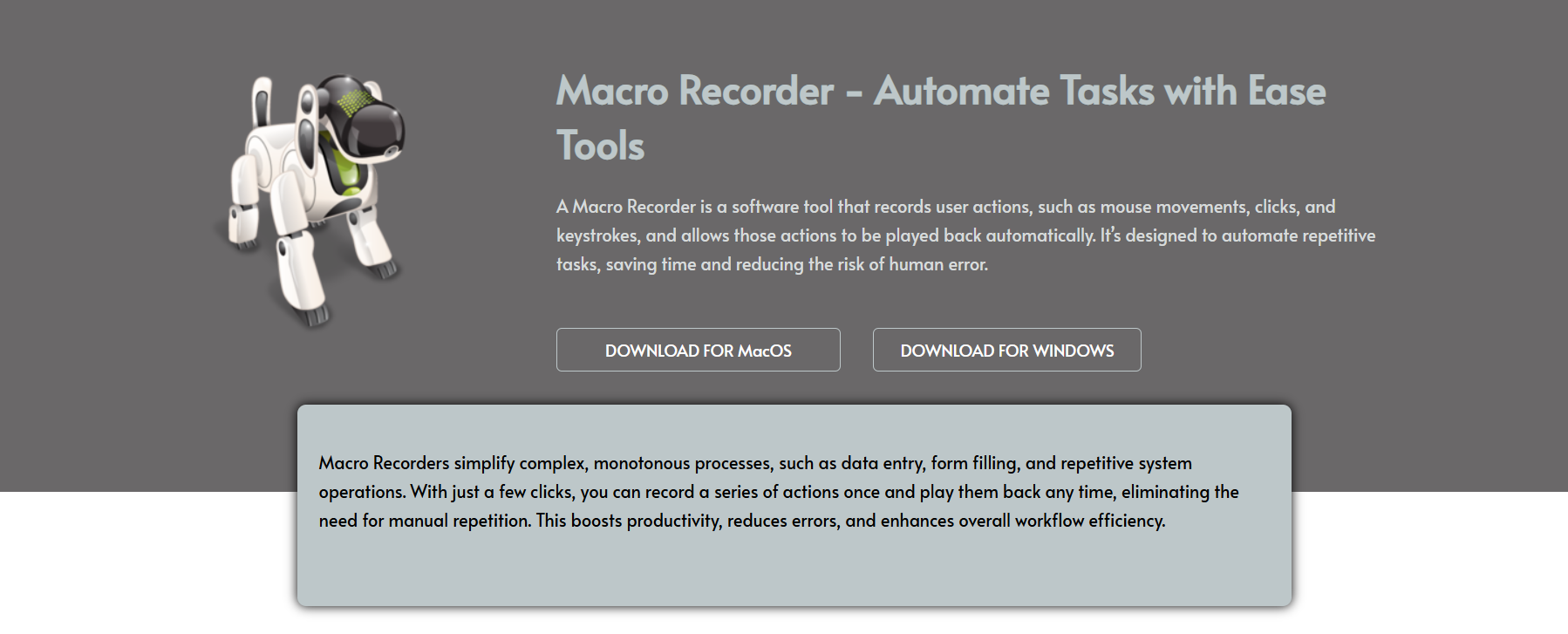When you repeatedly click, type, or navigate across applications, it becomes tiring and time-consuming. That’s where automation software steps in to make your life easier. One standout tool is Macro Recorder, known for simplifying repetitive tasks across Windows environments.
Whether you’re an office professional or a casual user, Macro Recorder enables you to capture mouse and keyboard actions with precision. It’s designed to increase productivity, cut down manual work, and offer more control over how you interact with your system. This tool operates in the background to help you accomplish more with less effort.
How Macro Recorder Captures Mouse Actions
Precise Cursor Tracking
Macro Recorder captures the exact movement path of your mouse cursor, regardless of its complexity. It logs the position, timing, and transitions smoothly. Whether it’s a drag or a simple point-and-click, the software ensures the entire motion is accurately replayed during automation.
Click Event Recognition
From right-clicking to double-clicking, every mouse input is recognized and recorded in real time. Users can customize these clicks and assign delays, ensuring flawless replication. This is ideal for automating workflows that involve heavy navigation or software interactions.
Scroll Wheel Integration
Even the scroll wheel movements are detected and recorded. This means you can automate scrolling through pages or content-heavy files. It’s invaluable for repetitive content reviews, data entry, or long document navigation.
Keyboard Action Recording
Text Input Automation
Macro Recorder logs every keystroke you make, making it perfect for automating form-fills, emails, or login processes. You can replay recorded sequences whenever needed, saving tons of time spent on typing the same thing over and over.
Special Key Support
Not just alphabets, Macro Recorder also supports function keys, arrows, and shortcuts. Whether you’re using Ctrl+C or F5, it catches everything. This broad support makes the tool compatible with a diverse range of workflows and software environments.
Command Timing Control
Users can adjust the timing between keystrokes or commands to match real typing speed. This adds a human-like delay between actions, reducing the chances of errors during automated tasks like software testing or data entry.
- Ideal for filling forms or templates
- Great for repetitive typing jobs
- Supports all Windows-based shortcuts
Real-Time Action Playback
Accurate Replay Mechanism
After recording, Macro Recorder replays mouse and keyboard actions with exact timing and positioning. This level of accuracy ensures that even sensitive tasks, such as clicking on specific UI elements, are executed flawlessly.
Looping and Repetition
You can loop recorded macros any number of times. Whether it’s 5 repetitions or continuous playback, Macro Recorder automates based on your defined frequency, making it highly versatile for all sorts of tasks.
No Lag Performance
The tool is optimized for Windows systems, ensuring there’s no lag during playback. Every command, movement, and delay is handled in real time. This helps maintain reliability across different use cases, from basic to advanced tasks.
Customizing Mouse and Keyboard Scripts
Edit Recorded Sequences
Users aren’t limited to raw recordings. You can open the recorded macro and edit individual actions. This gives flexibility to adjust minor errors, change paths, or add delays between steps.
Action Insertion Options
Macro Recorder lets you insert new mouse clicks, key presses, or delays at any point in the timeline. You don’t need to start over if you miss something—just insert the missing action and continue.
Merge or Split Macros
Multiple recordings can be merged or separated into smaller parts. This lets you organize tasks in a modular form, making the automation cleaner, more manageable, and efficient in execution.
Where It’s Most Useful
Office Workflows
If your daily work involves spreadsheets, documents, or admin tasks, Macro Recorder can automate most of it. It replicates actions like copying data, formatting, and text input with ease.
Testing and Debugging
Software testers benefit immensely by recording exact UI interactions. These can be replayed to test for consistency, saving hours during debugging. The repeatable nature helps catch UI bugs early.
- Repeats identical UI steps
- Validates software reliability
- Assists in stress testing tools
Gaming and Entertainment
Some gamers use Macro Recorder to automate simple clicks or button presses in non-competitive settings. It’s handy for grinding games or running background actions while focusing elsewhere.
Getting Started is Simple
User-Friendly Interface
Macro Recorder comes with a clean, intuitive interface. Beginners can start recording with just one click. No complex menus or settings are required for basic tasks, making it easy to learn.
Hotkey Activation
Assign hotkeys to start, pause, or stop recordings. This ensures quick control without switching windows. It adds fluidity and improves the user experience during automation workflows.
Minimal Setup Needed
You don’t need to configure or script anything. Just install, hit record, and go. For those who need more power later, advanced settings are also available, but not mandatory to begin with.
Conclusion
Macro Recorder allows you to effortlessly record both mouse and keyboard actions for instant automation. From navigating windows to inputting text, it captures every detail and replays them flawlessly. Whether you’re boosting workflow efficiency, testing software, or simplifying daily tasks, Macro Recorder offers an easy, powerful, and reliable solution.