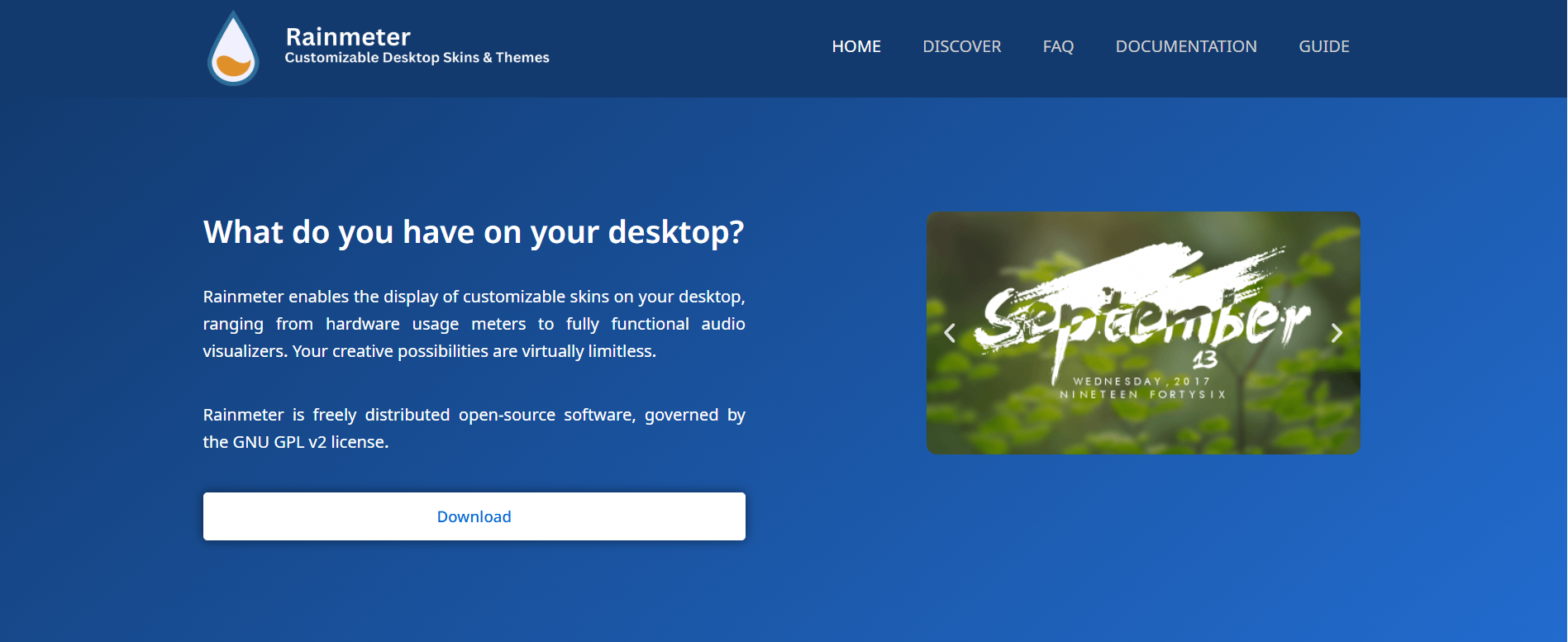Rainmeter stands out as one of the most powerful desktop customization tools available for Windows. Whether you’re trying to monitor system performance, visualize audio, or create a minimalist workspace, Rainmeter offers tools that completely transform your desktop into something functional, stylish, and uniquely yours.
This guide explores how Rainmeter works, what makes it so popular, and how to maximize its skin-based customization system without requiring programming or graphic design skills.
Introduction to Rainmeter
Rainmeter is a free, open-source desktop customization software designed for Windows users. It works by allowing users to install and create “skins” — small applications that run on the desktop. These skins can do anything from showing system resource usage to displaying the weather, time, RSS feeds, calendars, music controls, and more.
While Rainmeter is lightweight and efficient, its biggest strength lies in flexibility. With the right combination of skins and a bit of creativity, you can create a desktop environment that not only looks stunning but also improves productivity.
Core Features of Rainmeter
Rainmeter offers several features that empower users to personalize their desktop experience.
Skin-Based System
Skins are modular components that can be added, removed, or modified independently. Each skin performs a function—like showing CPU usage, displaying current time, or visualizing sound waves.
Real-Time System Monitoring
Rainmeter can pull system data and display it in real-time. Information like RAM usage, CPU load, storage space, battery level, and network activity is commonly visualized with sleek meters and graphs.
Audio Visualizers
Music lovers often use Rainmeter to sync visual effects to audio playback. When listening to music, visualizer skins react to sound output and dance in rhythm with the beat.
Minimal Resource Consumption
Despite being visually impressive, Rainmeter runs with minimal impact on system resources. Skins are generally lightweight and optimized, making it suitable even for low-end systems.
Complete Customization
Every element within a Rainmeter skin can be customized—fonts, colors, animations, and interactivity. Advanced users can even code their own skins using Rainmeter’s scripting language.
Getting Started with Installation
Installing Rainmeter is straightforward:
- Download the latest stable version from the official Rainmeter website.
- Run the installer and select “Standard Installation.”
- After installation, Rainmeter launches with default skins active.
Once installed, the Rainmeter icon appears in the system tray, and you can begin loading new skins or managing existing ones through the Rainmeter manager.
Choosing and Installing Skins
Rainmeter’s ecosystem thrives on community-created content. Thousands of free skins are available for download on websites like:
- DeviantArt
- RainmeterHub
- VisualSkins
- Reddit communities (r/Rainmeter)
After downloading a skin (usually a .rmskin file), double-click to install it. The Rainmeter skin manager lets you enable, disable, and configure these skins with just a few clicks.
Skins can be grouped into layouts, allowing you to save and switch between different desktop setups based on your mood or task.
Designing a Theme That Reflects Your Style
Creating a cohesive look involves more than just slapping a few skins onto the desktop. Consider these elements for a polished, personalized experience:
Consistent Color Palette
Choose a color theme (dark, neon, pastel, etc.) and stick to it. Skins that match your wallpaper or operating system theme create a more immersive feel.
Minimalism vs. Maximalism
Some users prefer a minimalist layout with just a clock and CPU meter. Others go all-in with visualizers, weather modules, calendars, and more. Decide what suits your daily workflow.
Typography and Fonts
Most Rainmeter skins allow customization of font type and size. Choose clean, readable fonts or experiment with stylized typefaces for dramatic effect.
Interactive Elements
Rainmeter supports clickable areas that launch applications or open files. Set up your desktop as a control hub with shortcuts to media players, browsers, and documents.
Audio Visualizers That Bring Music to Life
Rainmeter’s audio visualizers are among its most eye-catching features. These skins use music output to animate bars, waves, or circular patterns in real-time. Popular visualizer skins include:
- Monstercat Visualizer
- Fountain of Colors
- Lano Visualizer
To use them, ensure that your audio output is set correctly. Many visualizers rely on the “Wasapi” or “Stereo Mix” recording device in Windows settings. When configured properly, these visualizers respond dynamically to anything from Spotify playlists to YouTube videos.
System Monitoring Made Beautiful
Rather than relying on Task Manager or third-party utilities, Rainmeter lets you keep an eye on system performance right from the desktop.
Useful system monitoring skins include:
- CPU and RAM meters
- Disk usage meters
- Network speed indicators
- Battery level gauges
- GPU temperature and load
These modules provide at-a-glance diagnostics, especially useful for gamers, streamers, or power users who need to track system health in real-time.
Integrating External Services
Advanced Rainmeter skins can pull in data from external sources:
- Weather: Many skins use APIs from services like OpenWeatherMap to show detailed forecasts and live weather updates.
- RSS Feeds: News readers and blog aggregators can display headlines directly on your desktop.
- Calendars and Clocks: Sync with iCal or display custom calendars to stay organized.
By integrating these services, your desktop becomes more than just a background—it turns into a control center that supports daily productivity.
Creating Custom Skins
For those willing to dive deeper, Rainmeter includes its own scripting language. Skins are made using .ini configuration files, which define layout, fonts, meters, and behavior. You don’t need to be a coder, but a basic understanding of variables, measurements, and image coordinates helps.
Start with:
- Duplicating and editing an existing skin.
- Opening the .ini file in a text editor.
- Modifying parameters like size, position, color, and font.
Online forums and documentation offer countless tutorials for learning how to write your own skins from scratch or modify others.
Using Layouts for Multiple Setups
Rainmeter allows saving and switching between “layouts,” which are entire desktop configurations. For instance:
- Work Layout: Calendar, to-do list, system stats.
- Gaming Layout: Performance meters, game launch shortcuts.
- Media Layout: Visualizers, music controls, weather.
Layouts help keep your desktop organized and adaptable. Switching between them is just a few clicks away via the Rainmeter manager.
Tips for Performance Optimization
While Rainmeter is efficient, loading dozens of complex skins can impact performance. Optimize with these practices:
- Use lightweight skins with fewer animations.
- Avoid overlapping multiple visualizers.
- Keep resolution settings reasonable.
- Monitor CPU usage via Task Manager if performance drops.
Less can often be more—only use the elements you actively need to reduce clutter and improve speed.
Troubleshooting Common Issues
Skin Doesn’t Appear
Ensure the skin is enabled in the Rainmeter manager and not placed off-screen. Skins can be dragged anywhere on the desktop.
Visualizers Not Working
Check Windows audio device settings. Enable Stereo Mix or WASAPI loopback for the visualizer to detect sound output.
Weather Not Updating
Verify API keys and configuration. Many weather skins require user-specific API tokens after services like Yahoo Weather retired open access.
Community Support and Updates
Rainmeter boasts a vibrant community. Forums, Discord channels, and subreddits provide help, share skins, and answer scripting questions. New skins and updates are released regularly, with users collaborating to push the boundaries of what’s possible on a Windows desktop.
Final Thoughts
Rainmeter redefines how a desktop should look and function. Beyond aesthetics, it enhances usability and offers tools that streamline everyday interactions with your computer. From stunning visualizers to minimalist setups, Rainmeter adapts to your personal style and needs.
If you’re tired of staring at the same static wallpaper and desktop icons, Rainmeter opens a world of possibilities. Start simple, explore community-made skins, and build your own digital workspace—one that’s uniquely yours.