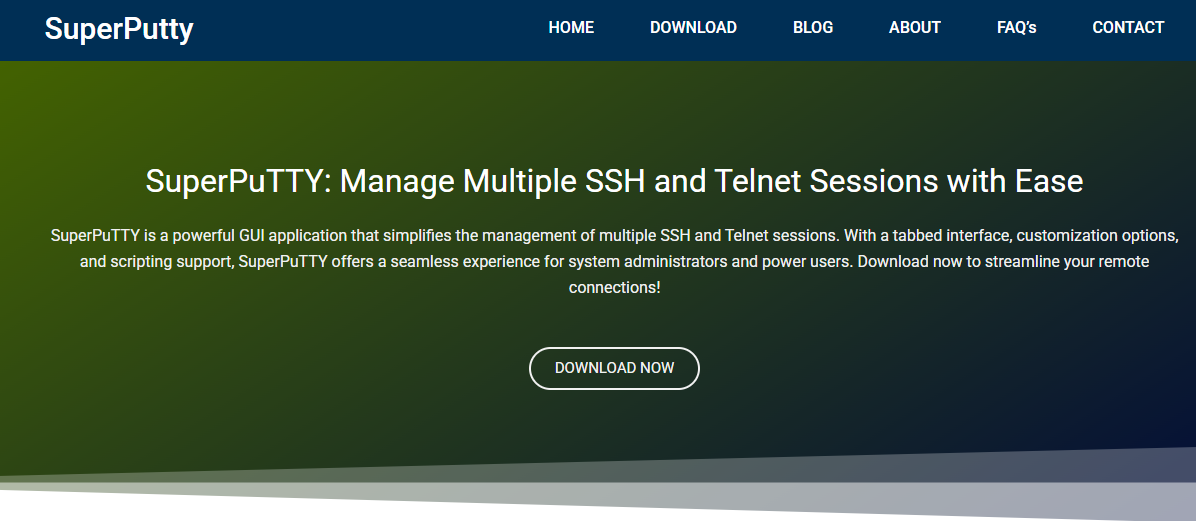SSH is a lifeline for developers, system administrators, and web hosting professionals. Managing multiple remote servers through a secure shell can become overwhelming without the right interface. That’s where SuperPuTTY steps in—a powerful Windows GUI that enhances PuTTY by enabling multi-tabbed sessions, session grouping, drag-and-drop organization, and more. While PuTTY itself is lightweight and dependable, SuperPuTTY transforms the experience, especially for users who juggle SSH web tasks daily.
Understanding SuperPuTTY’s Core Purpose
Built as a Windows manager for PuTTY, SuperPuTTY provides a graphical interface for managing terminal sessions. By default, PuTTY launches one window per session, which becomes messy when dealing with multiple SSH connections. SuperPuTTY organizes those into tabs—similar to a browser interface—offering better clarity and control.
Beyond just SSH, SuperPuTTY supports:
- SCP file transfers
- Session configuration presets
- Window layout customization
- Session tree navigation
- Integration with Plink (for scripting)
This turns a traditionally raw terminal interface into a visually structured workspace, particularly useful for web developers and administrators managing VPS or cloud servers via SSH.
Simplifying Session Management for Web Developers
Working with multiple web servers often means switching between SSH sessions rapidly—checking logs, restarting services, editing server-side code, and pulling from Git. Doing all this in separate PuTTY windows? Tedious. SuperPuTTY’s tab-based interface reduces clutter while speeding up navigation.
Developers can:
- Organize tabs based on environments (Dev, Staging, Production)
- Save login credentials (safely) for quick access
- Drag tabs into custom positions or pop them out
- Set keyboard shortcuts for quick tab-switching
Managing remote web applications becomes fluid. One tab connects to the Apache server, another monitors Nginx logs, and a third runs deployment scripts—without losing sight of what’s where.
Enhancing Productivity with Customization Options
Customization is where SuperPuTTY earns serious points for SSH-related web work. It allows you to personalize fonts, colors, layouts, and even background transparency. More importantly, it supports keyboard mapping, enabling the creation of quick-access keys for repetitive tasks.
For instance, developers often need to run a command like sudo systemctl restart nginx or git pull origin main. By configuring custom keyboard shortcuts or scripting automation via Plink, SuperPuTTY eliminates repetitive typing—boosting productivity.
It also supports:
- Logging all terminal outputs for auditing
- Clipboard integration between sessions
- Advanced session search
- UTF-8 encoding for international compatibility
Customization may seem like a side feature, but for heavy SSH users, it saves countless hours in the long run.
Real-Time Monitoring with Multiple Sessions
Web developers and sysadmins frequently monitor logs in real time while making code changes or deploying updates. With SuperPuTTY, multiple sessions can be opened side by side, vertically or horizontally. This is a game-changer.
Imagine watching Nginx logs update live in one tab while testing new features in another. No more alt-tabbing through several PuTTY windows—everything happens in one clean, controllable interface.
For SSH tasks like:
- Tail-ing application logs
- Running cron job debugs
SuperPuTTY makes multitasking painless and highly efficient.
Integration with File Transfers via SCP
SSH isn’t only about terminal access; it’s also a means of moving files to and from servers. SuperPuTTY supports SCP-based file transfer, making it easy to send deployment files or download error logs without using a separate FTP client.
You can:
- Use drag-and-drop file sending
- Schedule automated SCP transfers
- Securely transfer large data files
- Integrate file operations with PuTTY sessions
This file transfer capability reduces tool-switching and keeps workflow smooth, especially during time-sensitive web tasks.
Secure Configuration for Web Environments
Security remains a key concern in SSH. SuperPuTTY integrates seamlessly with PuTTY’s security features, including:
- Key-based authentication
- SSH port forwarding
- Encrypted session storage
- Optional proxy configuration
Additionally, you can configure saved sessions to use private key files for access to web servers, ensuring a more secure connection without needing to input passwords each time.
Admins managing cloud servers from AWS, DigitalOcean, or Linode can maintain best security practices while enjoying the organizational ease that SuperPuTTY brings.
Compatibility with Plink for Automation
Plink, a command-line utility bundled with PuTTY, enables SSH-based scripting. SuperPuTTY integrates with Plink to facilitate automated login, script execution, and batch processing. Developers working on automated web deployments or cron-based tasks can leverage this integration to:
- Run deployment scripts remotely
- Execute system updates across multiple servers
- Monitor server responses programmatically
Pairing SuperPuTTY with Plink makes it more than just a GUI—it becomes a part of your automation toolkit for continuous integration and server management.
Use Cases in Web-Based SSH Environments
Let’s break down how different professionals can benefit from SuperPuTTY in real-world SSH web tasks:
Web Developers
Developers constantly SSH into servers for deployment, debugging, and updating live sites. SuperPuTTY gives them a single-pane view of all environments and tools.
System Administrators
Managing a large fleet of servers demands speed and organization. SuperPuTTY provides tabbed access, session grouping, and logging—all critical for large-scale infrastructure control.
DevOps Engineers
CI/CD workflows often rely on SSH-based scripts. With Plink integration and scriptable sessions, SuperPuTTY fits perfectly into automated web pipelines.
Freelancers & Web Hosts
Handling clients’ websites across different servers? Session presets and organized tabs help freelancers maintain order and professionalism during remote sessions.
Learning Curve and Usability
Compared to vanilla PuTTY, SuperPuTTY adds a layer of complexity—but not in a bad way. The learning curve is minimal, especially for those already familiar with PuTTY. Installation is straightforward:
- Install PuTTY (required as a backend)
- Download and run SuperPuTTY
- Configure PuTTY executable path
- Start creating and managing sessions
The user interface is clean, and all settings are accessible through menus or quick-launch bars. Once a few sessions are set up, navigation becomes second nature. It’s beginner-friendly yet robust enough for power users.
Limitations to Consider
No tool is perfect. While SuperPuTTY enhances usability for SSH tasks, it does come with a few limitations:
- Windows-only (no native support for macOS or Linux)
- Requires PuTTY and .NET Framework installed
- May experience bugs or session crashes with unstable network connections
- SCP integration can be less intuitive than standalone tools like WinSCP
Despite these, the benefits far outweigh the shortcomings for most users working in SSH-heavy environments.
Comparison with Other SSH Managers
There are several other SSH session managers like MobaXterm, Terminus, SecureCRT, and mRemoteNG. Each has its strengths:
- MobaXterm: Offers X11 forwarding and built-in Unix tools
- SecureCRT: Highly secure and feature-rich but paid
- mRemoteNG: Lightweight and supports multiple protocols
- Terminus: Cross-platform, stylish but less mature
SuperPuTTY holds its ground with:
- Pure focus on SSH and PuTTY management
- Open-source availability
- Speed and low system resource usage
- Plugin-free architecture
For users who prefer simplicity and don’t need advanced enterprise-level features, SuperPuTTY hits a sweet spot.
Conclusion
SuperPuTTY excels at simplifying and organizing SSH sessions for anyone working in web development, system administration, or server hosting. It turns chaotic multi-window workflows into an orderly tabbed environment, boosting productivity and reducing friction. Integration with SCP and Plink enhances its appeal for automation and file handling.