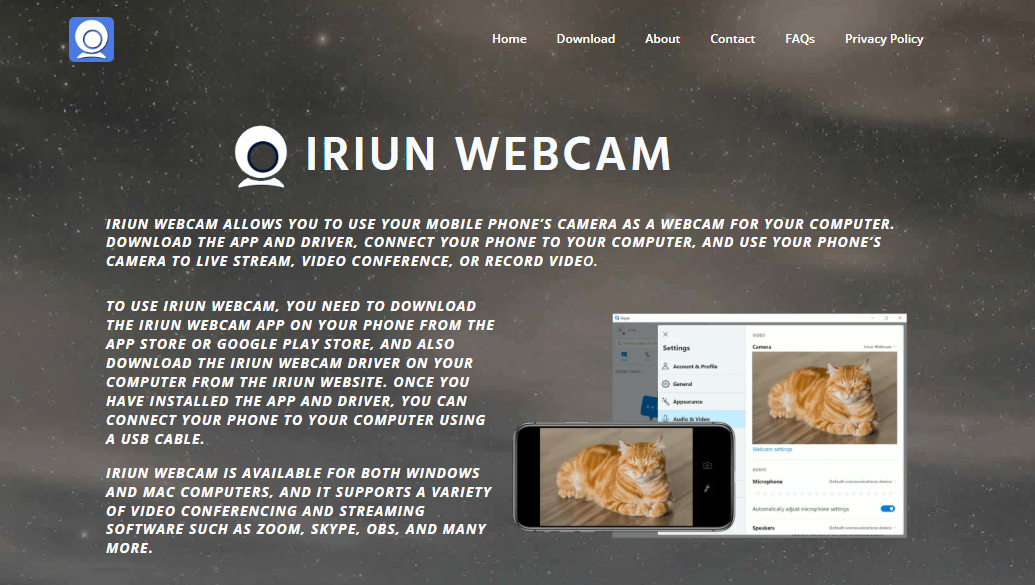IRIUN Webcam has quickly become a popular tool for turning smartphones into high-quality webcams. Whether you’re attending virtual meetings, streaming content, or recording online classes, it’s a reliable alternative to expensive webcam gear. But here’s the critical question—what devices actually work with IRIUN?
Let’s review all the compatible devices and platforms and what to expect when using IRIUN Webcam. From iPhones and Android phones to macOS and Windows systems, this guide will help you understand how widely accessible this tool is and what you need to get started.
Smartphone Compatibility – Android and iPhone
IRIUN Webcam is designed with mobile flexibility in mind. The developers made sure it supports both major mobile platforms, so you won’t be locked into one brand or ecosystem.
Android Devices
Most Android smartphones are compatible with IRIUN Webcam. Devices running Android 5.0 (Lollipop) or later can install the Iriun app from the Google Play Store. This includes phones from major manufacturers like:
- Samsung Galaxy Series
- Google Pixel Phones
- OnePlus Devices
- Xiaomi and Redmi Models
- Motorola Smartphones
- Sony Xperia Line
If your phone supports a decent camera and runs a relatively modern version of Android, you’re good to go. The performance will vary based on camera quality and system specs, but even mid-range phones tend to offer better video quality than traditional built-in webcams.
iPhones and iPads
IRIUN also works well on iOS devices, including iPhones and iPads. You’ll need iOS 10.0 or later to run the app. Compatible Apple devices include:
- iPhone 6s and above
- iPhone SE (all generations)
- iPad (5th generation and above)
- iPad Pro and iPad Mini series
Since Apple devices typically have strong camera systems and stable OS environments, the experience is smooth and reliable. Just install the app from the App Store, connect to your PC or Mac, and you’re set.
Operating System Support – Windows, macOS, Linux
IRIUN isn’t just a mobile app—it needs to work with your computer to create that webcam bridge. Thankfully, the developers have kept compatibility wide and inclusive.
Windows Support
IRIUN supports Windows 10 and Windows 11 officially, though it may also work on Windows 8.1 with some limited functionality. Once the desktop client is installed, your connected phone can be recognized as a webcam input across most Windows software, including:
- Zoom
- Skype
- Microsoft Teams
- OBS Studio
- Google Meet
- Discord
Drivers are automatically installed during the setup, and the pairing process is seamless. For best performance, using the USB cable connection is recommended, though wireless Wi-Fi mode also works.
MacOS Support
Mac users aren’t left out. IRIUN runs efficiently on macOS High Sierra (10.13) and newer versions. Most modern MacBooks, iMacs, and Mac Minis can take advantage of the Iriun system without any third-party tweaks.
After downloading the IRIUN software for Mac, your iPhone or Android phone can be detected as a webcam source in popular macOS apps, including:
- FaceTime
- QuickTime Player
- Zoom for Mac
- Final Cut Pro (with webcam support)
- OBS and Streamlabs
As long as the security permissions are properly set, IRIUN integrates smoothly into Apple’s ecosystem.
Linux Compatibility
Linux support is still experimental, but it’s there. The Iriun Webcam client for Linux is available for Ubuntu and other Debian-based systems. You can download the .deb package directly from the official Iriun website.
Once installed, it enables Linux users to use their phones as webcams in OBS, video conferencing tools, and other compatible apps. While it doesn’t have the same level of plug-and-play convenience as Windows or Mac, it’s functional for those comfortable with manual setup.
USB and Wireless Connectivity
Another important factor when determining compatibility is how the connection is established. IRIUN Webcam supports both USB tethering and Wi-Fi-based pairing between your phone and computer.
USB Mode
USB mode is the way to go for maximum video quality and lower latency. It works across all supported operating systems as long as the proper drivers are installed and USB debugging is enabled (on Android).
Here’s what’s needed:
- Android: Enable Developer Options > USB Debugging
- iPhone: Use a certified Lightning cable
- PC or Mac: Install Iriun Webcam desktop client
This mode ensures a stable connection, ideal for streaming, content creation, and professional video calls.
Wi-Fi Mode
If you don’t have a cable handy, Iriun can work over a wireless connection. Both the smartphone and the computer must be on the same local Wi-Fi network for the pairing to succeed.
It’s a flexible solution and great for casual use, but keep in mind:
- Network stability affects video quality
- Higher latency may be noticed during live streams
- Public Wi-Fi may cause detection issues
Still, for most home users, this mode works surprisingly well.
Webcam App Integration
IRIUN acts as a virtual webcam once everything is set up. The app emulates a camera device that can be selected in nearly any video application.
Supported third-party software includes:
- Zoom: Choose “Iriun Webcam” as your camera
- OBS Studio: Add Iriun Webcam as a video capture source
- Discord: Works perfectly in both browser and app
- Skype: Automatically recognizes Iriun after installation
- Google Meet: Compatible via browser webcam settings
- Microsoft Teams: Iriun appears under device settings
This means that any device running compatible OS can turn your smartphone camera into a video source with HD quality.
Device Requirements and Limitations
IRIUN is lightweight, but there are still some minimum requirements for optimal performance.
Smartphone Requirements
- Android 5.0+ or iOS 10+
- Functional rear and/or front camera
- USB connection or stable Wi-Fi
- At least 2GB RAM recommended
The better the camera hardware, the higher the video output quality.
PC and Mac Requirements
- Windows 10/11, macOS 10.13+, or Ubuntu
- 64-bit system recommended
- USB port or active Wi-Fi adapter
- OpenGL 2.0+ for certain render options
On low-end systems, performance may drop during long streaming sessions. But most modern laptops and desktops handle IRIUN with ease.
Troubleshooting Common Compatibility Issues
Even with broad compatibility, users sometimes encounter hiccups. Here’s a quick look at how to fix the most common problems.
Phone Not Connecting
- Ensure both phone and PC are on the same Wi-Fi
- Use a working USB cable and enable USB debugging
- Reinstall the Iriun app on both devices
Iriun Webcam Not Detected
- Restart the Iriun desktop client
- Reboot the smartphone
- Check firewall and antivirus settings blocking the app
Poor Video Quality
- Switch from Wi-Fi to USB mode
- Clean your phone camera lens
- Adjust resolution in Iriun settings (up to 4K supported on some phones)
No Audio
IRIUN only transmits video. For audio, use your computer’s mic or pair the smartphone mic separately in your video settings.
Ideal Use Cases Based on Device Type
Different users have different needs. Here’s how device compatibility shapes common use cases.
Students and Teachers
- Devices: Android phones, iPads, MacBooks, Windows laptops
- Apps: Zoom, Google Meet
- Setup: Wi-Fi mode for ease, USB for long sessions
Streamers and Creators
- Devices: High-end Androids, iPhones, gaming PCs
- Apps: OBS Studio, Streamlabs
- Setup: Always use USB for best resolution and performance
Remote Workers
- Devices: Office laptops, Android phones, iPhones
- Apps: Skype, Microsoft Teams
- Setup: Portable phone stand, USB cable, ring light for enhancement
Conclusion
IRIUN Webcam supports a wide range of devices—from Android and iOS smartphones to Windows, macOS, and even Linux computers. Its flexibility across platforms makes it an ideal tool for people who need better video quality without investing in new webcam hardware.
If your smartphone isn’t ancient and your computer runs a fairly modern OS, chances are high you can start using IRIUN today. Whether you’re streaming to an audience, attending a Zoom meeting, or just catching up with friends, the app delivers crisp, clear video—sometimes even outperforming premium webcams.