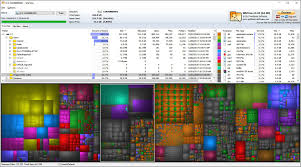Managing a website sounds exciting—until your storage starts to choke. One day, everything runs smoothly. The next? Your dashboard warns you about low disk space, your backups fail, and your site performance drops. The culprit? Hidden files hogging space in the dark corners of your web server or local development machine.
WizTree, a lightning-fast disk space analyzer, reveals the truth. If you’ve ever wondered what web files are bloating your system, WizTree doesn’t just tell you—it shows you in bold, colorful treemaps that make it impossible to miss.
Let’s dive into why websites become storage nightmares, what kind of files quietly eat up space, and how WizTree cuts through the clutter like a laser.
Web Development Leaves a Trail of Space-Hungry Files
Behind every beautiful website is a chaotic back-end full of scripts, assets, logs, and leftover debris from updates, uploads, and versioning. Even if your site is small, a few unoptimized files or forgotten backups can throw a wrench in your workflow.
Here’s where the digital mess typically begins:
- High-resolution images used without compression
- Unused CSS or JavaScript libraries
- Redundant database backups
- Error and access logs
- Temporary build and cache files
- Archived zip folders or old versions of projects
These files add up. And unless you’re actively monitoring them, they’re quietly filling up server space you could use for better things—like running a faster, more efficient site.
Storage Bottlenecks on Local Web Projects
Developers working on local servers or staging environments aren’t safe either. If you’re using XAMPP, WAMP, or even Docker, your disk can start gasping for air after a few development cycles.
Things start small: a few image assets here, a couple of packages from npm or Composer there. Before you know it, your htdocs or www folder is bloated beyond belief.
Here’s what tends to accumulate:
- Massive node_modules folders
- Composer’s vendor directories
- Build artifacts from tools like Webpack or Vite
- Project backups stored alongside source files
- Screenshot folders for mockups and UI reviews
Without intervention, these dev tools leave footprints the size of elephants.
Finding the Culprits with WizTree
WizTree scans your drives in record time, using your disk’s Master File Table (MFT) directly. That means it doesn’t just guess where the space is going—it knows.
What sets WizTree apart?
- Speed: Scans terabytes in seconds
- Visualization: Uses treemaps to display storage usage visually
- Details: Lists the largest files, folders, and file types instantly
- Search and filter: Lets you pinpoint file extensions and patterns fast
Whether you’re managing an actual web server or just tidying up your dev machine, WizTree gives you clarity. You’ll no longer wonder where your space went—you’ll see it, clear as day.
Step-by-Step: Using WizTree for Web Project Cleanup
Let’s say you’re managing a WordPress site, and your server space is almost full. You don’t know what’s causing it. Here’s how WizTree helps:
Scan the Drive
Open WizTree and select the drive where your web files live. It might be C:\xampp\htdocs, or a mounted external drive used for site backups.
Click “Scan”, and within seconds, WizTree maps out your disk usage.
Analyze the Treemap
The interface shows large colored blocks representing your biggest folders and files. Hover over any block to see:
- File path
- Size
- Percentage of total disk usage
Immediately, you may spot:
- A 2GB database export you forgot to delete
- Dozens of full-size images in the uploads folder
- Enormous node_modules and vendor directories
Filter by File Type
Use the “File View” tab and sort by file size. You can also search for file types like:
- .zip for archived backups
- .log for server log
- .jpg, .png, .webp for images
- .sql for database dumps
This helps you identify specific offenders. Maybe your .log files are 300MB each, or your backups folder contains ten redundant .zip files from last year.
Clean Up Safely
Right-click any file or folder to open its location. You can delete it, move it to an external drive, or compress it using your preferred tool.
WizTree never deletes files directly—it opens them in File Explorer so you stay in control.
Real-World Storage Hogs in Websites
Now, let’s go deeper. These are the most common space hogs across real websites and dev environments:
Image and Media Uploads
Images are the top offenders. Especially when uploaded without compression or resizing. WordPress, for example, creates multiple versions of each image (thumbnail, medium, large).
Videos, PDFs, and other media attachments can take even more space, particularly if hosted locally instead of using a CDN or cloud storage.
Logs and Error Reports
Web servers like Apache or NGINX generate access logs and error logs that can run wild if not rotated properly. CMS platforms like Joomla or Drupal also keep debug logs.
These grow slowly—but relentlessly.
Unused Themes and Plugins
Every time you try a new WordPress theme or plugin and forget to remove it, the code sits there, eating space. Some plugins come bundled with massive JS and CSS libraries that you never use.
Build and Deployment Files
Tools like Webpack, Rollup, or Parcel often generate dist/ or build/ folders filled with compiled assets. These can balloon into hundreds of megabytes, especially in React or Vue projects.
If you’re testing builds locally or keeping multiple versions, you’ll end up with multiple redundant folders.
Local Development Databases
Many devs forget to clean out old MySQL databases or SQLite files. These might not seem large individually, but over time, they pile up. Add in backup dumps, and you’ve got gigabytes sitting unused.
Why Storage Management Matters for Web Projects
Ignoring disk usage isn’t just a space issue—it impacts:
- Performance: More files = longer loading and scanning times
- Security: Old backups and outdated code can be vulnerable
- Cost: Hosting providers charge for overages or force plan upgrades
- Deployments: Larger projects take longer to push, pull, and sync
With modern tools like WizTree, managing storage becomes a painless habit instead of a once-a-year emergency.
WizTree vs Other Disk Analyzers
Plenty of disk analyzers exist—so why choose WizTree?
Here’s a quick comparison:
| Feature | WizTree | WinDirStat | TreeSize Free |
| Speed | Instant scan | Slower | Medium |
| Treemap UI | Yes | Yes | Yes |
| File extension view | Yes | No | Yes |
| Uses MFT for speed | Yes | No | No |
| Cost | Free | Free | Free (limited) |
WizTree stands out because of its unmatched speed and clear visualization. For web developers and site owners, speed matters—especially when troubleshooting disk issues on the fly.
Pro Tips for Ongoing Website Space Hygiene
WizTree helps with discovery, but long-term storage health requires good habits. Here’s how to avoid getting overwhelmed again:
- Compress all images before upload
- Delete unused plugins, themes, and test files regularly
- Rotate or archive logs monthly
- Use .gitignore wisely to exclude massive folders like node_modules
- Set automated backups with remote storage (Dropbox, Google Drive, AWS)
- Scan monthly with WizTree to monitor growth
These routines, when combined with regular WizTree scans, keep your disk tidy and your site running lean.
Final Takeaway
Web projects are sneaky. A simple blog or landing page can balloon into a 10GB beast if left unchecked. But you don’t have to dig through endless folders or guess where space is going.
WizTree gives you the power to visualize and manage disk usage with speed and clarity. It finds those massive .log files, bloated media folders, and forgotten backups faster than any manual method ever could.